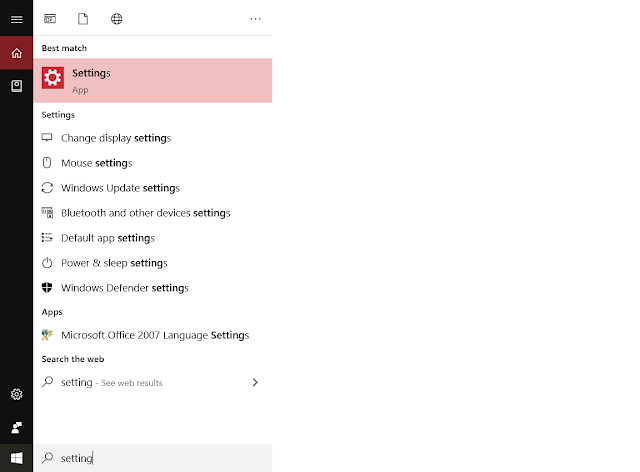Solved. “Office is included with this PC. Redeem the product key now”, how to remove this activation prompt.
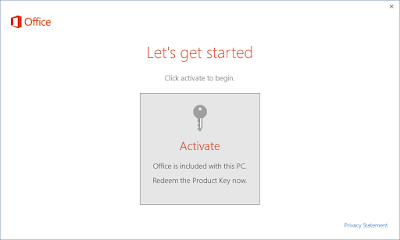
To remove the “Office is included with this PC. Redeem the product key now” activation prompt, follow the steps below 1. Close the MS Office package 2. Press Windows Key +R and type regedit to open Registry Editor 3. Now go to HKEY_LOCAL_MACHINE\SOFTWARE\Wow6432Node\Microsoft\Office\16.0\Common\OEM 4. Right click on OEM and export to same the file in your desired location 5. Next delete the OEM file 6. Again go to HKEY_LOCAL_MACHINE\SOFTWARE\Microsoft\Office\16.0\Common\OEM 7. Export and then delete OEM as in setp 4 and 5. Now if you open the office application, the activation prompt should be gone.