ZOOM FOR MOODLE - HOW TO ADD AND SETUP ZOOM PLUGIN IN THE MOODLE
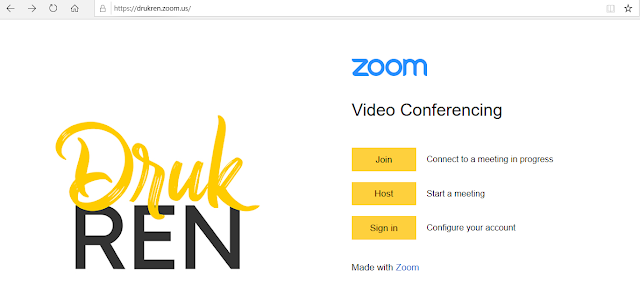
MANUAL TO ADD AND SETUP ZOOM PLUGIN IN THE MOODLE (VLE) *Note: To use zoom in VLE, the zoom meeting initiator (faculty in our case) must use official rub/college email address. 1. Go to the zoom URL: http://drukren.zoom.us/ or http://zoom.us/ and click on sign in button. 2. Click on Sign in with Google 3. Click on Use another account 4 . Enter your email and password: 5. Click on Create Account 6. If you get the following notice, click on View Detail and Choose 7. Click on Join the Account and click on Continue 8. If you get the following notification, you are good to move ahead 9. Now login to your Moodle site: https://vle.jnec.edu.bt/ (for JNEC). Go to your course and click on Turn on Editing . 10. To add the zoom plugin, click on Add a