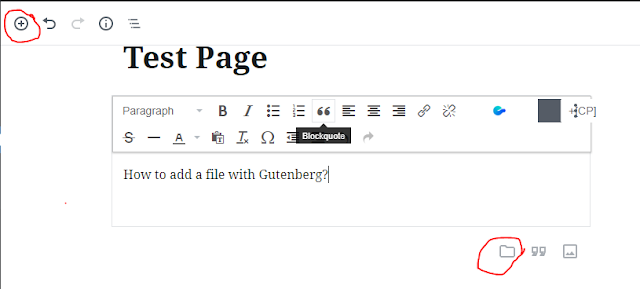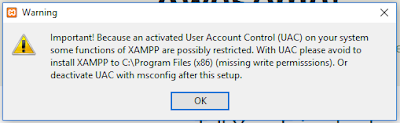Problem binding to port 80: Could not bind to IPv4 or IPv6 (SOLVED) while installing SSL certificate.

While trying to install SSL certificate if you come across the error "Problem binding to port 80: Could not bind to IPv4 or IPv6". First thing your try to do it to stop apache2 then try installing again. The screenshot below shows the error Stop the Apache2 and try again: Try installing the certificate again: