Password Reset Link in Koha! How to enable Password Reset Link in Koha 17.11 and reset password via email in the OPAC ?
Here is how you can enable the password reset link on Koha OPAC. All the patron must have a valid email address in the Koha system.
- Go to Administration -> Global System Preferences -> OPAC -> Features and set
- 'OpacResetPassword' to 'allowed'
- 'OpacPasswordChange' to 'Allow'
- Refresh front page, a 'Forgot your password?' link should show on the OPAC page.
3. Password_Reset Notice must be enable in the Notices and Slip Section. To do this go to:
Tools -> Notices and tools and enable the PASSWORD_RESET notice
4. Now try the "Forgot your password?" by providing either the username or valid email addresses. If everything is set up correctly the you will receive a password reset link in your email inbox.
5. Click on the link to reset your password.
Troubleshooting:
Invalid URL : /cgi-bin/koha/opac-password-recovery.pl?uniqueKey=$JnesolaYk854oKESsoLya
If you happen to come across the Invalid URL issue as show in the image below then the issue is with base URL.
Here is how to set OPACbaseURL in the Koha System. For this go to Go to Administration -> Global System Preferences -> OPAC -> Appearance and set the 'OPACbaseURL' to your base URL without trailing '/' . For example my base URL is http://library.jnec.edu.bt
ALL THE BEST.
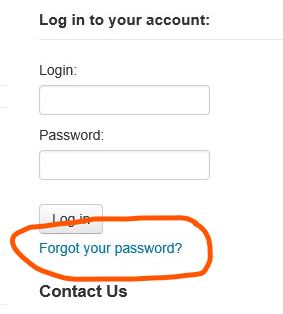




Comments
Post a Comment