Email Notification in Koha! How to configure Email Notification in Koha 20.11 with postfix?
Here is the steps to configuring Koha 20.11 & postfix for sending notices/slips through email.
1. First install postfix
#sudo apt-get update
#sudo apt-get install postfix
Click on OK.
Tab and select No configuration.
2. Copy the configuration file
# cp /usr/share/postfix/main.cf.debian /etc/postfix/main.cf
3. Install the other required packages.
4. Open the following file and add few lines.
#vim /etc/postfix/main.cf
and add the following lines at the bottom of the page and save the file.
Add the following line with correct gmail id and password and save it
[smtp.gmail.com]:587 sonam@gmail.com:yourpasswordhere
11. To enable the email service in Koha run the following command;
#koha-email-enable library //where library is the koha instanace name
NOTE : To check if the postfix works, run the following command.
1. First install postfix
#sudo apt-get update
#sudo apt-get install postfix
Click on OK.
Tab and select No configuration.
2. Copy the configuration file
# cp /usr/share/postfix/main.cf.debian /etc/postfix/main.cf
3. Install the other required packages.
#apt-get install libsasl2-2
#apt-get install libsasl2-modules
#apt-get install ca-certificates4. Open the following file and add few lines.
#vim /etc/postfix/main.cf
and add the following lines at the bottom of the page and save the file.
relayhost = [smtp.gmail.com]:587
smtp_sasl_auth_enable = yes
smtp_sasl_password_maps =
hash:/etc/postfix/sasl_passwd
smtp_sasl_security_options = noanonymous
smtp_tls_CAfile = /etc/postfix/cacert.pem
smtp_use_tls = yes
5. Now create a new file to save the gmail password
# touch /etc/postfix/sasl_passwdAdd the following line with correct gmail id and password and save it
[smtp.gmail.com]:587 sonam@gmail.com:yourpasswordhere
6. Change the permission of following
file.
#chmod 400 /etc/postfix/sasl_passwd (note if you want to edit the password change the permission to 700 and set back to 400)
7. Next, to translate the
/etc/postfix/sasl_passwd to Postfix lookup tables run the following command
#postmap /etc/postfix/sasl_passwd
8. Now create aliases.DB run the following command
# postalias hash:/etc/aliases
9. For certificate run the following command
#cat /etc/ssl/certs/thawte_Primary_Root_CA.pem >> /etc/postfix/cacert.pem
10. Restart the postfix:
#/etc/init.d/postfix restart11. To enable the email service in Koha run the following command;
#koha-email-enable library //where library is the koha instanace name
NOTE : To check if the postfix works, run the following command.
echo "Test Postfix Gmail LIBRARY" | mail -s "Postfix Gmail SMTP Relay" reciever@gmail.com
[If it doesn't work, allow less secure app setting in the senders gmail account setting]
13. For each patron category we have to enable the email notice option. For this go to
Koha --> Administration --> Patron Categories --> Overdue Notice required --> YES.
14. Next make necessary changes in Gobal System preferences:
Gobal System preferences --> Administration--> KohaAdminEmailAddress, provide koha admin email id from which the emails will be sent.
Gobal System preferences-->Patron -->AutoEmailOpacUser --> send
Gobal System preferences-->Patron -->AutoEmailPrimaryAddress --> first valid
Gobal System preferences-->Patron -->Enhancedmessagingpreferences --> Allow
15. Se the triggers to send the notice. To do this go to Koha --> Tools --> Overdue Notice/status
triggers
16. Now to customize the notices you can go to Koha--> Tools --> Notices & Slips.
17. Now set up a cronjob to activate the scripts.
# cd /usr/share/koha/bin/cronjobs
#./overdue_notices.pl
#./advance_notices.pl -c
#./process_message_queue.pl
18. Setup a cronjob
#crontab -e
add the following line at the end of the file:
####run cron at 5 a.m every morning########
0 5 * * * /etc/cron.daily/koha-common
18. Setup a cronjob
#crontab -e
add the following line at the end of the file:
####run cron at 5 a.m every morning########
0 5 * * * /etc/cron.daily/koha-common
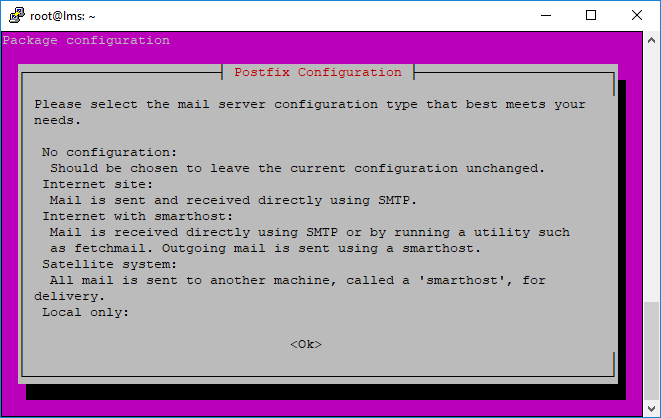



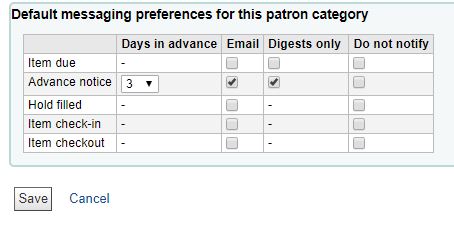






http://kohageek.blogspot.com/search/label/borrowers-force-messaging-defaults
ReplyDeleteGood and useful information
ReplyDeleteThanks for sharing the info.
ReplyDeleteis there a way to configure smtp using other mail server than gmail?
ReplyDelete