Proxmox - How to backup and restore VMs and CTs between different servers in Proxmox?
Here is how to use Proxmox GUI to backup and move VMs and CTs to different Servers.
First make sure the VM/CT that you want to move is stopped. Click on the VM/CT that you want to move and click on backup.
Select the as follows:
Storage : local
Mode : Snapshot
Compression : LZO(fast)
send email to: none
Once the back up is done: TASK OK message will be displayed.
Confirm your backup is stored in the local disk.
Login to the backup server using WinSCP
Locate the backup file in the directory /var/lib/z/dump and download the backup file
Once backup has been done, login to new server using WinSCP
Now from Proxmox GUI in new server, Select local disk and click on Backups, all the backup will be listed. Select the one that you wish to restore.
If the restore is successful TASK ON message will be displayed.
In the new server, go to same directory /var/lib/z/dump and copy the file from your desktop to the new server.
Don't have to change anything in the restore options

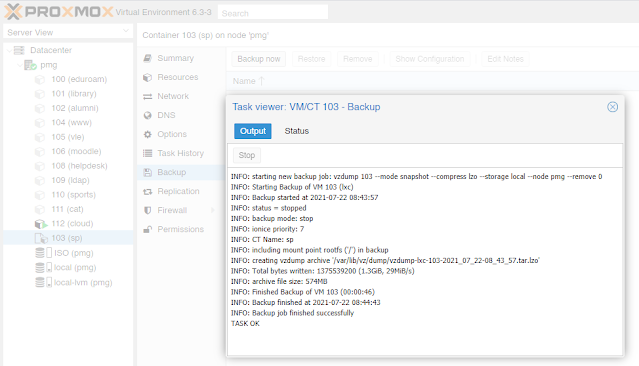







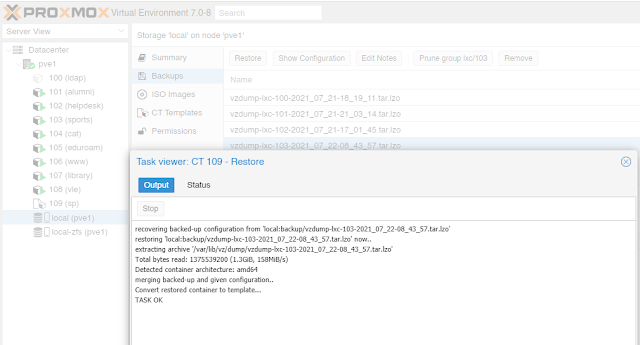

Comments
Post a Comment