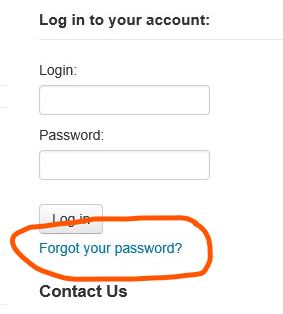Postfix mail server! How to send a test mail to test Postfix mail server?

First install postfix dependencies required to send mail #apt-get install mailutils To send a test mail use following command #echo "This is the TEST mail." | mail -s "TEST MAIL - Please IGNORE" learn_share@gmail.com If Postfix configuration is correct, then you will receive a mail in your inbox. Sample screenshot.