Email Notification in Koha! How to configure Email Notification in Koha 20.11 with postfix?
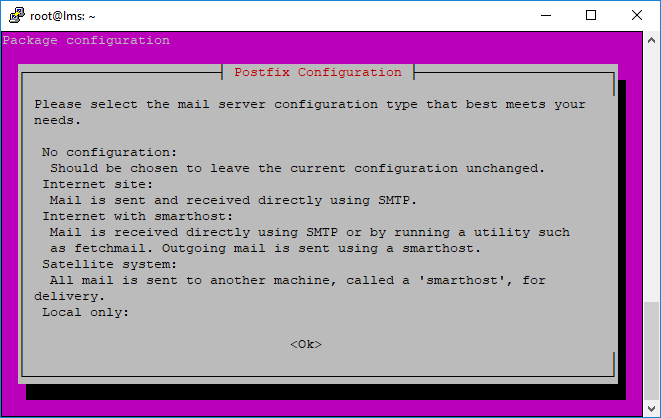
Here is the steps to configuring Koha 20.11 & postfix for sending notices/slips through email. 1. First install postfix #sudo apt-get update #sudo apt-get install postfix Click on OK. Tab and select No configuration. 2. Copy the configuration file # cp /usr/share/postfix/main.cf.debian /etc/postfix/main.cf 3. Install the other required packages. #apt-get install libsasl2-2 #apt-get install libsasl2-modules #apt-get install ca-certificates 4. Open the following file and add few lines. # vim /etc/postfix/main.cf and add the following lines at the bottom of the page and save the file. relayhost = [smtp.gmail.com]:587 smtp_sasl_auth_enable = yes smtp_sasl_password_maps = hash:/etc/postfix/sasl_passwd smtp_sasl_security_options = noanonymous smtp_tls_CAfile = /etc/postfix/cacert.pem smtp_use_tls = yes 5. Now create a new file to save the g




